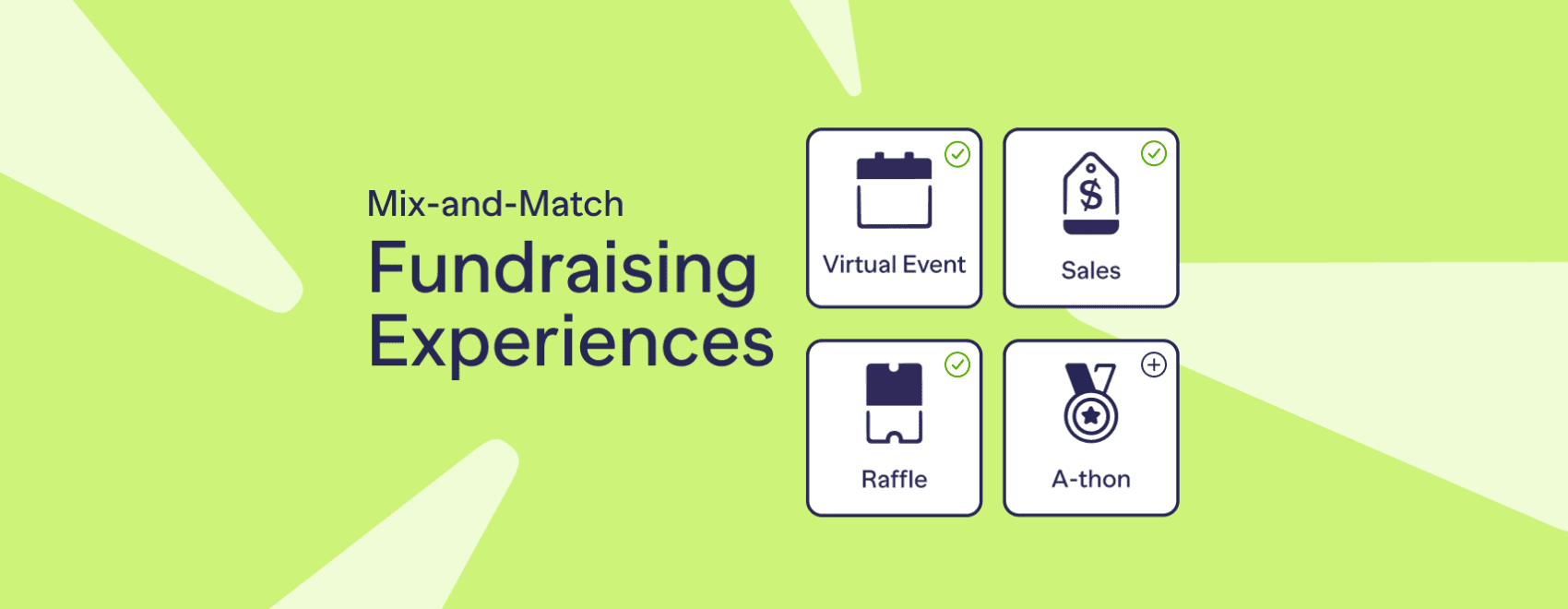As you may be aware, the recent launch of mix-and-match fundraising automatically updated the look and feel of all ongoing campaigns on the RallyUp platform.
This article will answer your most pressing questions about mix-and-match fundraising and ensure you have the information you need to create the fundraising experience you’ve been dreaming of!
Can’t find an answer to your question? Contact our success team for help.
How to reorder the sections of your campaign
You may wish to adjust the layout of your campaign to highlight the sections that are most important to you and your donors. For example, you may want to move the “Donate Now” button to the bottom of your page.
To adjust the layout of your campaign, follow the simple steps below.
- Click My Campaigns in the left menu.
- Click Edit Campaign.*
- Click on Advanced Options.
- Scroll to the tab titled Determine the order of sections on your Experience Page by dragging the boxes below
- Drag and drop each section box into your preferred order.
- Click Save at the bottom of the page.
How to provide direct links to each component tab
Providing direct links to different tabs within your campaign can ensure that your donors have easy access to the information that’s most important to them. For example, you can provide your donors with a direct link to the raffles tab.
Each page within your campaign has a unique URL. To provide direct links to each page within your campaign, follow the simple steps below.
- Navigate to the page you wish to share with donors.
- Copy the page’s unique URL from the address bar of your browser.
- Paste the unique URL into your communication with your donors.
How to rename tabs within your campaign
You may wish to rename the tabs on your campaign page. These tabs are customizable and may contain up to 30 characters.
To rename the tabs on your campaign page, follow the simple steps below.
- Click My Campaigns in the left menu.
- Click Edit Campaign.*
- Click on Advanced Options.
- Click on Campaign Options.*
- Scroll to the tab titled Customize the tab titles on your Experience Page.
- Enter the text you wish to appear on each tab.
- Click SAVE at the bottom of the page.
How to email all donors
Emails can be sent to all donors directly from the campaign management page. Emails may provide updates and ensure that donors are aware of any campaign changes. For example, you may wish to let donors know about the update to the look and feel of your campaign.
To email all donors from your campaign management page, follow the simple steps below.
- Click View purchases.
- Click on the Supporters tab.
- Select email recipients by checking the box on the top-left of the table.
- Click Select all records above the list containing the names of each donor.
- Click Send email and compose your message in the space provided.
- Click Send.
Can’t find an answer to your question? Contact our success team for help.